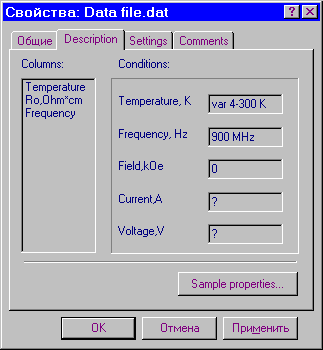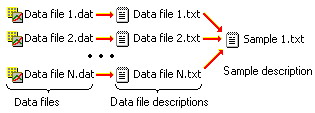
This article briefly describes DM2000 MetaBase and explains how to install and use this component of integrated Data Master 2000 software package.
Why do you need MetaBase? As a common practice the results of scientific experiments (and any other measurements) are documented in some form, usually it is just a folder with paper sheets or a simple notebook. This approach works good until the number of measurements is not too big and you don't maintain large data archives. Otherwise you may have a problem: you store measurement data files in your computer but file descriptions are placed separately, and sometimes turned out to be lost. In this case it seems obvious to keep data files descriptions together with data files. With DM2000 MetaBase, these descriptions may be organized in the automated database containing various structured information about data files (metadata).
What is DM2000 MetaBase? It is a separate toolkit that may be used even without main DM2000 application. Like other components of DM2000 it has open architecture and is closely integrated with Windows. MetaBase allows you to create and quickly search indexed relational database containing various information about your data files. With flexible provider architecture, MetaBase may be easily scaled from simple text files to the client-server network solution including centralized data archive, SQL server and web-based user interface. At present it includes following modules:
First two MetaBase components require no additional software packages and made available for download from this site while others may be used only together with appropriate WWW and SQL servers. It should be emphasized that you can easily change physical data storage without any changes in MetaBase core or DM2000 application - just write another provider for your favorite database engine.
How to use MetaBase? Let's suppose that you have several data files named "Data file1.dat", "Data file2.dat" and so on, and you want to remember their descriptions. Frequently your files are the results of measurements of the same sample (or device under test) at different conditions. In this case it seems to be very convenient to have two categories of descriptions: data file descriptions and sample descriptions. Text-file description provider (proptext.dll) supplied with DM2000 uses different kinds of text files (that are actually Windows INI files): data file descriptions are stored in the text file (*.txt) with the same name as data file (*.dat), and several data file description files may reference single sample description text file as shown at the picture below:
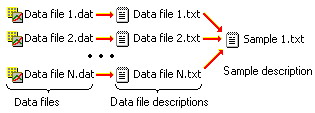
Database-oriented providers (like DM2000 Interbase connector) may keep this information in two tables: contacts table and files table. Contacts table stores information about samples mounted into experimental facilities (several contacts may refer to the same sample). Files table contains information about data files: file attributes, column headers, measurement and control equipment settings, comments and so on. Every file record has reference to the contacts table entry (several files may refer to the same contact, this relation also is known as "master-detail").
Installation/Uninstallation. MetaBase does not include separate installer. Instead, all installation may be performed from DM2000 Setup dialog box invoked by Options|Setup menu item. You should at least register property page handler (proppage.dll). Optionally, you can register data provider dynamic-link libraries and create file associations to access MetaBase from the file managers like Windows Explorer (don't forget to check "Create link to property page" flag before clicking buttons). To uninstall MetaBase use "Uninstall" tab of this dialog box as described in the setup instruction. Note that File|Properties command from DM2000.EXE main menu does not display file description until MetaBase is properly installed.
After installation have been completed you may test property pages handler. Click associated with DM2000 data file icon in the Windows Explorer with right mouse button and then select "Properties" command from pop-up menu or just press "Alt+Enter". If you made no errors you must see something like this: